
- Cara buka file excel 2010 yang di password finder how to#
- Cara buka file excel 2010 yang di password finder code#
- Cara buka file excel 2010 yang di password finder password#
Cara buka file excel 2010 yang di password finder password#
Specific ideas are: Firstly reveal the *.mdb/ *.accdb file password if you don’t know it, and then secondly use the password to decrypt the database file so that you can bypass the "Password Required" and directly open the Access.
Cara buka file excel 2010 yang di password finder how to#
In either case, now read this page to get the tricks of how to bypass. When would you hope to bypass an Access database password? It can be when you want to open an encrypted *.mdb or *.accdb file but don’t know its password, or when you think it is a trouble to be required to enter database password each time you open an Access.mdb or.accdb file. Older versions of Excel file types will now open, and may be edited and saved, as normal in your version of Excel.How to Bypass MDB/ACCDB File Password in Access 2010-2016 You could be exposing your computer to possible security threats. Therefore, by unticking these checkboxes too, the selected file types will open as normal, with no protection enabled. Earlier, in Step 5, you ensured that files would not open in Protected Mode. Take care! Unticking checkboxes in the Open column will stop Excel from blocking files of the selected file type. To stop Excel from blocking selected Excel file types, then untick the following checkboxes:.In the left-hand navigation pane, click File Block Settings.Enable Protected View for Outlook attachments.Enable Protected View for files located in potentially unsafe locations,.Enable Protected View for files originating from the internet,.To disable Protected View, and stop files from opening in Protected Mode, untick all three checkboxes:.By disabling Protected View, you could be exposing your computer to possible security threats.
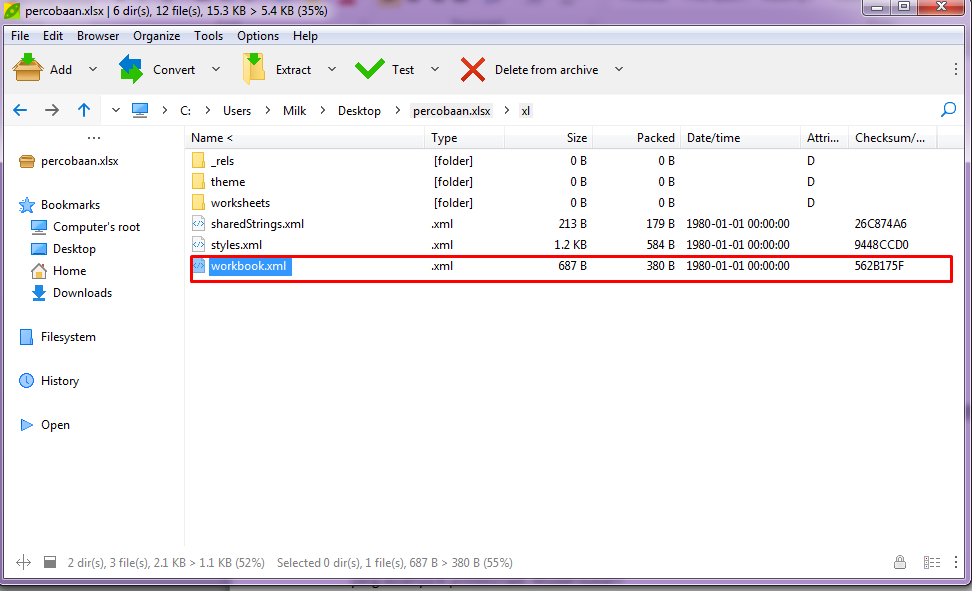
Take care! Protected View opens potentially dangerous files, without any security prompts, in a restricted mode, to help minimize harm to your computer.
Cara buka file excel 2010 yang di password finder code#
Take care! The Protected View security feature is considered important, as the code used to open and save older file formats may have vulnerabilities that hackers can exploit. This article describes how to change Excel File Block settings to ensure that selected old file types are opened as normal by Excel. Or, if your File Block settings are set to Do not open selected file types, the file won't even open in Protected View, and instead an error message appears. Instead, it either causes the file to open in Protected View, and disables the Save and Open features. When you try to open file types created in previous versions of Office (like an Excel 95 spreadsheet for example), the file will open in Protected View by default, and the editing functions will be disabled.įile Block prevents outdated file types from opening as normal. Changing File Block settings to enable old Excel file types to be opened as normal


 0 kommentar(er)
0 kommentar(er)
